Project saving is automatic.
The automatic saves made on the project can be viewed via the “Version History” function located on the project’s top bar, marked with the icon ![]() . By opening the panel, the current version of the project is displayed by default, followed by a list of all previous saves in chronological order, from newest to oldest.
. By opening the panel, the current version of the project is displayed by default, followed by a list of all previous saves in chronological order, from newest to oldest.
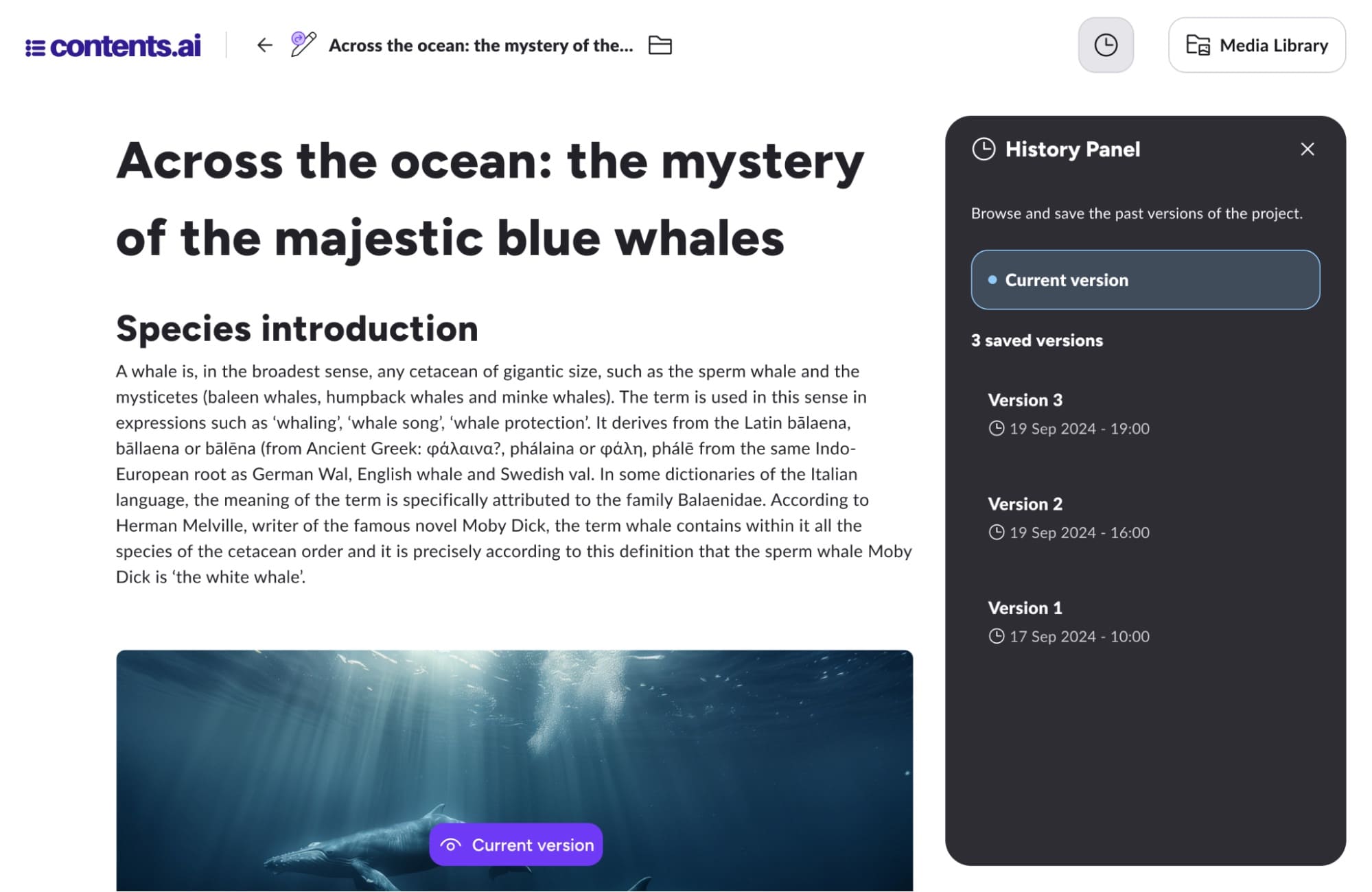
Restore a Previous Version of the Project
The history panel not only allows users to view previous versions of the project but also gives the option to restore or create a new project based on a past version.
There are two ways to restore a previous version of a project:
- Restore: reverts the current project to the selected previous version
- New project: creates a new project based on the selected previous version
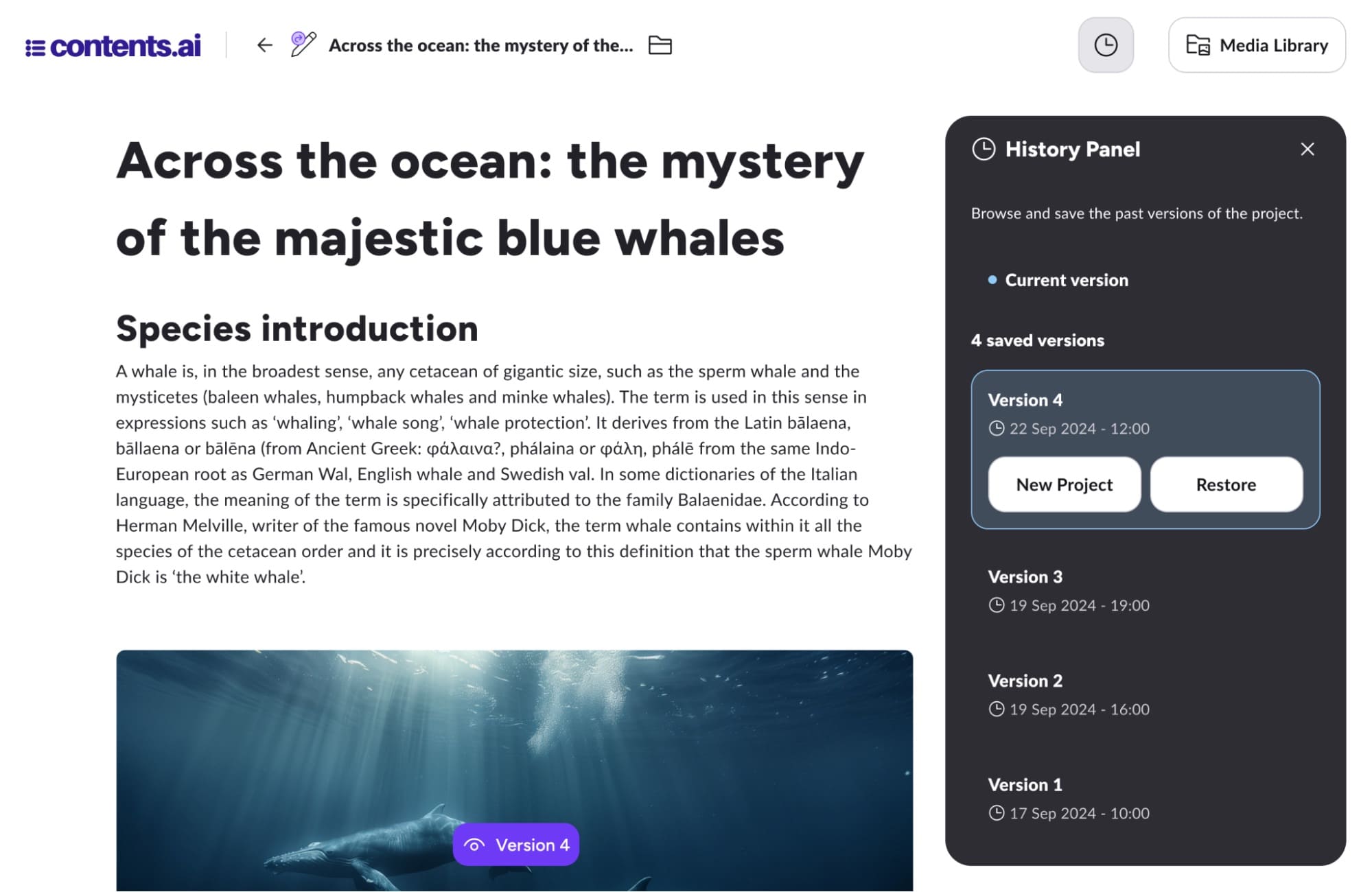
To restore a version, simply click on the desired version with your mouse. The corresponding restore buttons will then appear in the history panel. The selected version will also be displayed in the workspace area.
To learn more about what a project is and how the new Contents editor works, refer to the guides Media and Projects in Contents and Introduction to the New Contents Editor
