Table of Contents
Contents allows you to enrich your projects using media, which are atomic elements created within the platform — currently, images.
There are two types of media:
- Local media
- Global media
This guide focuses on local media — how they work, how to create them, and how to use them. More details on global media can be found in the guide How the Global Library Works.
What is a Local Media
Local media is a multimedia element, currently in the form of an image, created within the active project. This type of media exists exclusively within the project itself and is not automatically saved in the global workspace library. Although it is an integral part of the project, you can choose whether or not to include it in the text.
How to Access the Local Media Library
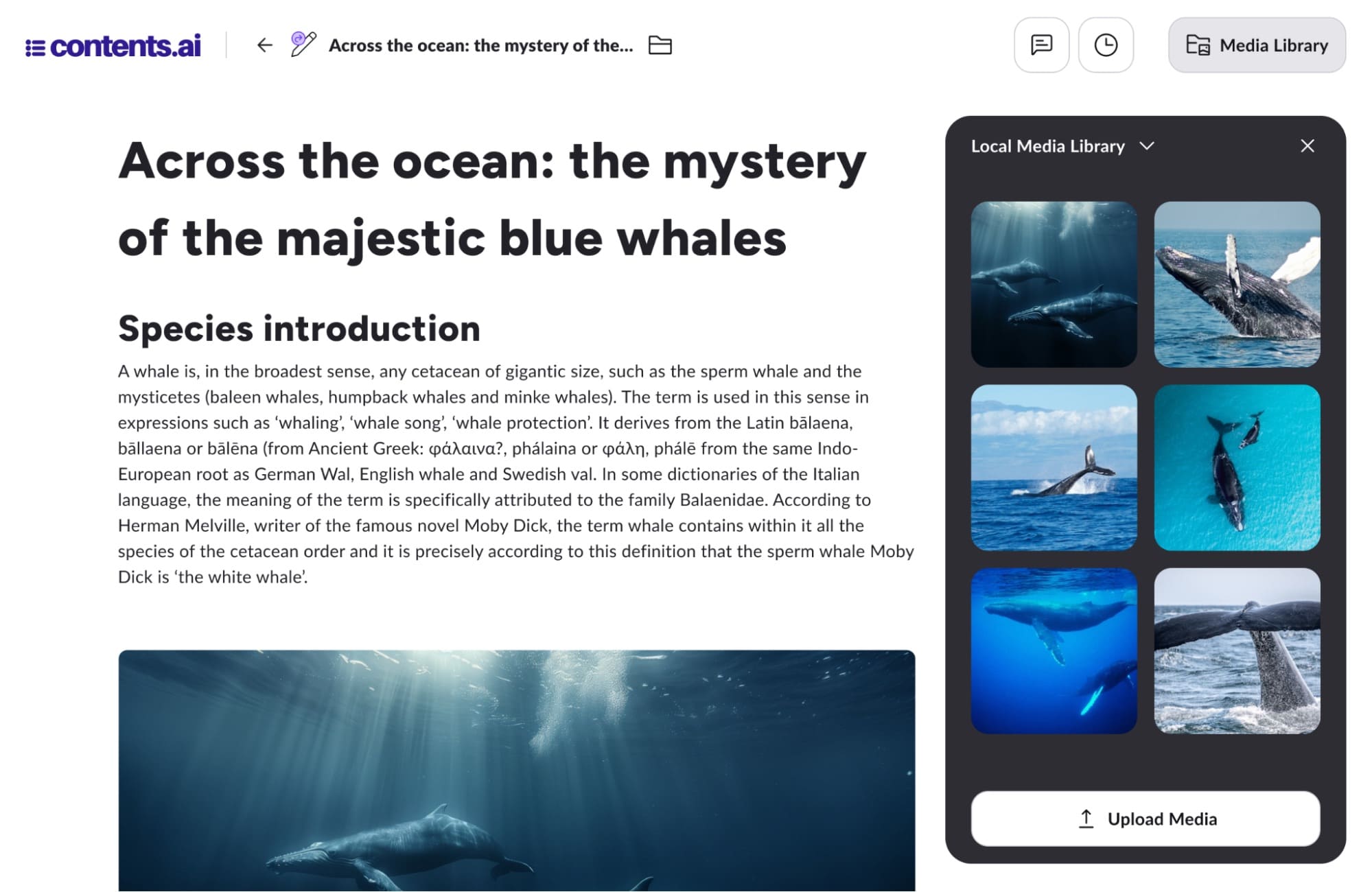
Once a project is created, to access the local media library simply click the corresponding button in the top right corner of the top bar ![]() .
.
This button opens a sidebar where you can view and interact with the local media. To close the panel, simply click the button ![]() in the top right corner of the media library panel.
in the top right corner of the media library panel.
How to Create a Local Media
Local media can be created in several ways within a project, either by generating them with AI or uploading them from your device:
- Activating the “generate image” option in the input of a generation tool that supports the field;
- Creating a new image block in the project using “Refine with AI”;
- Creating a new image block in the project using the “Upload image” command;
- Clicking the “Upload image” button from the Media Library panel.
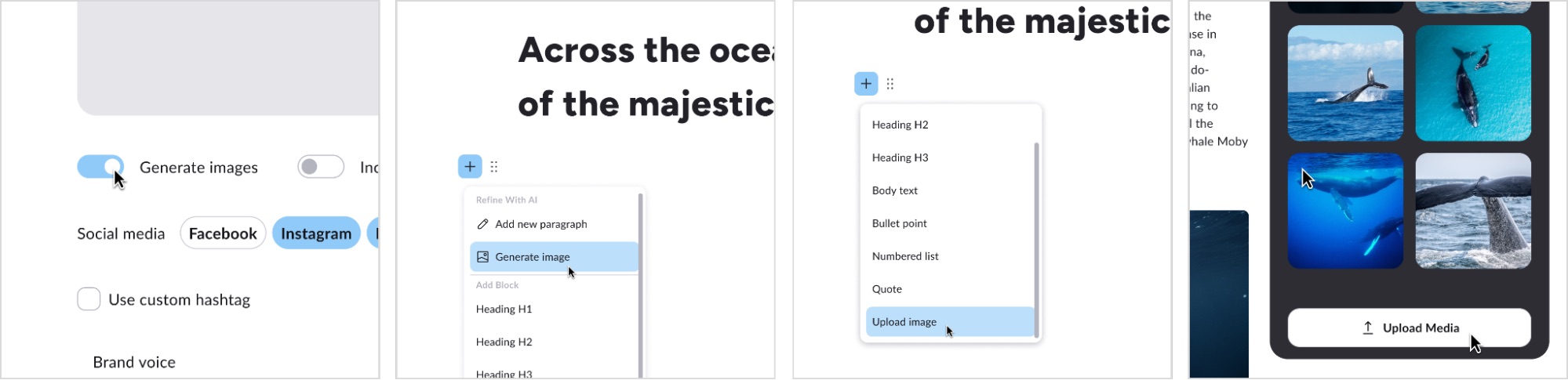
How to Manage Local Media
Local media can be freely managed within the project: moved in the text, added, removed, etc.
Media Actions in the Text
- Remove media from the text: to remove media from the text, simply delete the block containing the media from the editor. This removes the media from the text, but it remains saved in the project and accessible through the media panel;
- Move media position within the text: to move media within the text, simply click and drag the block containing the media to the desired position.
Media Actions in the Panel
- Add media to the text: to insert media into the text from the panel, simply click on the media with your mouse;
- Save local media to the global library: to save a local media item to the global library, click the button
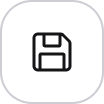 that appears when you hover over the desired media. This creates a duplicate of the local media in the global library.
that appears when you hover over the desired media. This creates a duplicate of the local media in the global library.
- Download local media to your device: to download local media to your device, click the button
 that appears when you hover over the media.
that appears when you hover over the media.
View the Global Library Within the Project
You can also view the global library within the project.
By clicking the arrow next to the name of the local media panel, a menu opens allowing you to switch the library view.
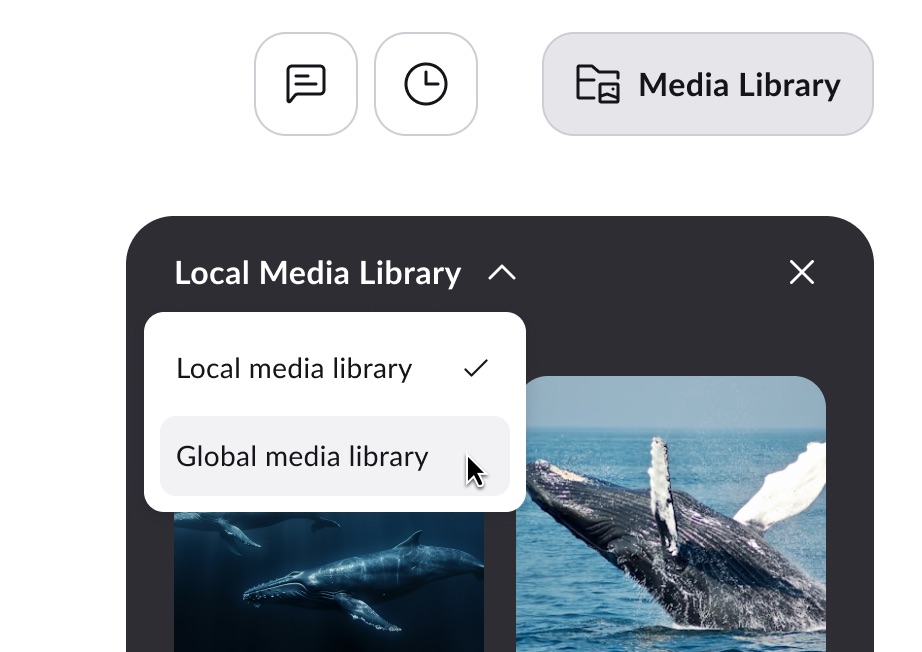
More details on how the global library works are described in the guide How the Global Library Works.
