Table of Contents
Contents allows you to enrich your projects with media—atomic elements created on the platform, currently images.
There are two types of media:
- Local media
- Global media
This guide focuses on how the Global Media Library works. More details on Local Media can be found in the guide how local media works.
What is a Global Media
Global media is a multimedia asset, currently in image format, created using any of the Art tools (Text to Image, Image to Image, Upscale Image, Art Composer. For more details, see the guide How to generate images with AI Art). This type of media exists within the workspace and can be inserted into any project at any time.
Differences Between Local and Global Media
It’s important to note that Global Media is stored at the workspace level and created using Contents’ AI Art generation tools. Local Media, instead, is tied strictly to the project it is inserted into and is never saved to the global library unless the user explicitly chooses to do so using the available function.
Where to Access the Global Media Library
The Global Library can be accessed from two locations:
- By clicking the “Library” page from the side navigation bar in the Dashboard, then selecting the “Media” tab.
- By clicking the button
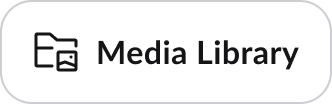 inside a project, then clicking the arrow next to the “Local Media Library” panel name to open a menu that allows you to switch views.
inside a project, then clicking the arrow next to the “Local Media Library” panel name to open a menu that allows you to switch views.
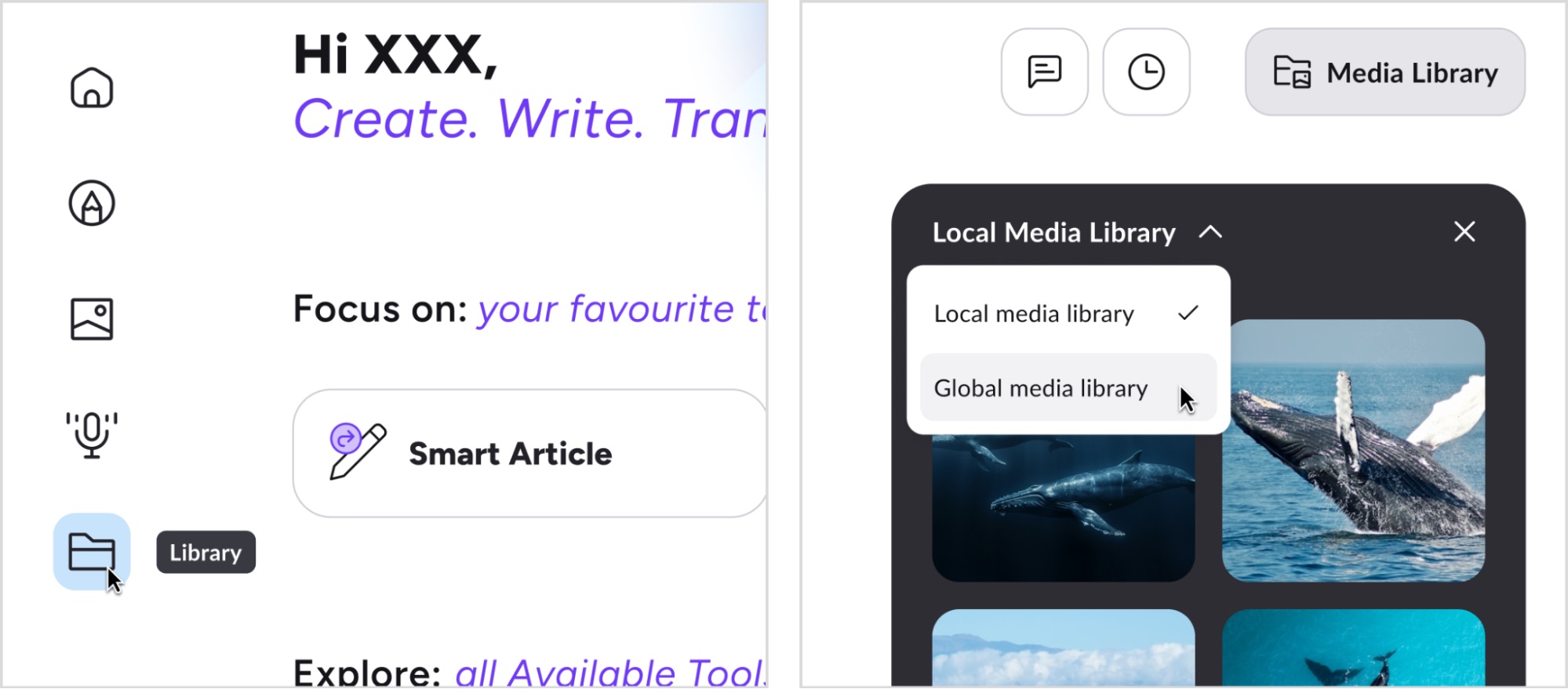
When the Global Library is opened inside a project, you can access and insert into the document any media created with AI Art within the workspace.
How to Interact with the Global Media Library
Insert a Global Media into a Project
To insert global media into a project:
- Click the button
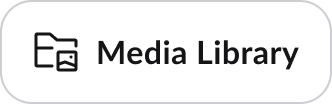 ;
; - Switch the view from Local Media Library to Global Media Library. All media assets in the workspace will then be displayed;
- Click the button
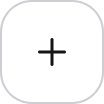 that appears when hovering over the desired media.
that appears when hovering over the desired media.
The global media will be duplicated and inserted into the local media library of the project. More details on how the local library works can be found in the guide How local media works.
Download Global Media to Your Device
There are two ways to download global media to your device.
- Via the global library inside a project: once the library panel is opened and the view set to “Global Library”, click the button
 that appears when hovering over the desired media.
that appears when hovering over the desired media.
- Via the platform’s “Library” section: once on the platform’s “Library” page and the “Media” view is selected:
-
- to download a single media item, click the button
 that appears when hovering over the desired media;
that appears when hovering over the desired media; - to download multiple media items at once, click the button
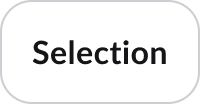 next to the “All media” title. Then select the checkboxes for the media items you want to download, and finally click the
next to the “All media” title. Then select the checkboxes for the media items you want to download, and finally click the  button at the top left of the media section.
button at the top left of the media section.
- to download a single media item, click the button
